Referencing from sources In Microsoft Word has never been this SIMPLE!
Welcome back to school. These are the times that lectures/teachers will overload us with assignments so lets pack our tools in one place and get ready for the battle. You can also check out 10 Microsoft Word Shortcuts here
It's frustrating to discover you need to write citations while referencing your work and having to come up with a bibliography can be daunting. Forget all the troubles you can go through and let us remedy the problem.
Open the app, if you haven't already.
Assuming you have a source to manage, it can either an internet source, journal, book or of any type of source. Navigate to reference, on the toolbar
Click Manage sources to get the ball rolling.
If you peek at the below, you should see that you can change a referencing style in your writing, e.g. APA: Okay, good to know; you're welcome.
Locate the button to create a new source and click it to follow along.
Choose a type of source from the drop-down menu; I'll go with a book because I'll be using a book (University Physics) for this tutorial.
Fill the fields with the information on the book and your info should be like so.
Well done, click Ok. In case you don't know how to take it from here, let's do it together.
Place a cursor at the end of a referenced sentence(s), click Insert Citation and then choose a source from a drop-down menu. Your final result should look like as shown on the picture above.
That's all I have for you, I hope you enjoyed this in any way. Enjoy your writing and have a wonderful day.
It's frustrating to discover you need to write citations while referencing your work and having to come up with a bibliography can be daunting. Forget all the troubles you can go through and let us remedy the problem.
Open the app, if you haven't already.
Assuming you have a source to manage, it can either an internet source, journal, book or of any type of source. Navigate to reference, on the toolbar
Click Manage sources to get the ball rolling.
If you peek at the below, you should see that you can change a referencing style in your writing, e.g. APA: Okay, good to know; you're welcome.
Locate the button to create a new source and click it to follow along.
Choose a type of source from the drop-down menu; I'll go with a book because I'll be using a book (University Physics) for this tutorial.
Fill the fields with the information on the book and your info should be like so.
How to use the source in your writing.
To reference with in-line citation, this is how to:
Place a cursor at the end of a referenced sentence(s), click Insert Citation and then choose a source from a drop-down menu. Your final result should look like as shown on the picture above.
Writing the bibliography is the simplest thing to do, anyway, let's do it:
Get your cursor on the last page of your article or whatsoever your working on and navigate to references and click on the bibliography. Finally; insert bibliography.That's all I have for you, I hope you enjoyed this in any way. Enjoy your writing and have a wonderful day.







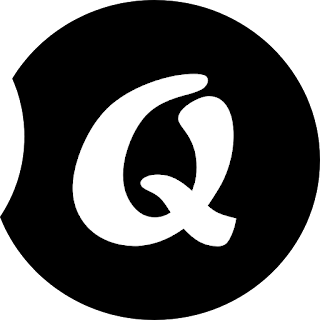


Comments
Post a Comment